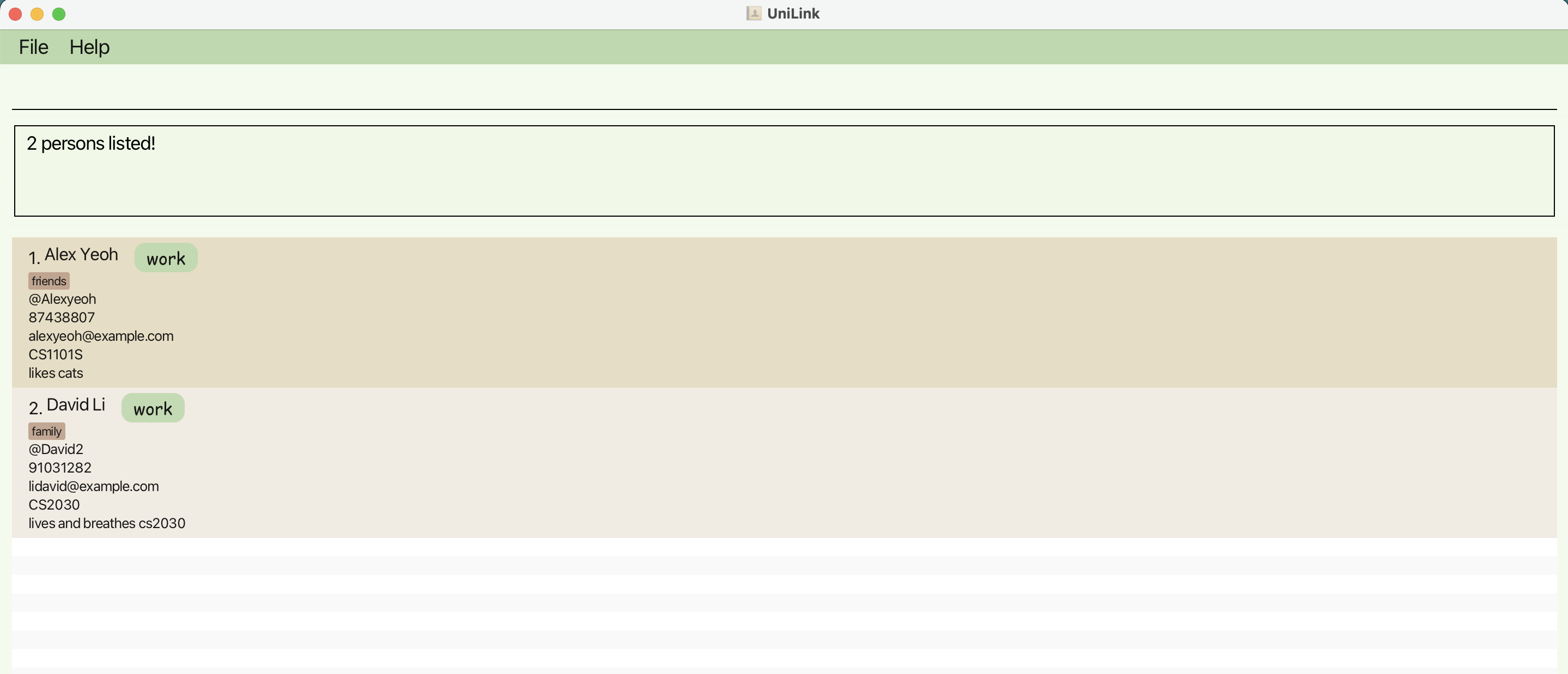UniLink User Guide
UniLink is a desktop app that allows National University of Singapore (NUS) students to manage their contacts. With UniLink, students can categorise their contacts into 'work', 'personal' and 'school' contacts to better manage their lives!
Quick start
1. Set up Java
- Ensure you have Java
17or above installed in your Computer. - Not sure? Open up Command Prompt (for Windows) or Terminal (for Mac) and type
java -versionto check. - Download Java [here] if needed.
2. Download UniLink
- Download the latest
.jarfile from here.
3. Choose a Home Folder
- Move the
.jarfile to where you want to store your UniLink data. This will be your 'home folder'.
4. Launch the app!
Open Command Prompt (for Windows) or Terminal (for Mac) and navigate to the folder where your JAR file is located. Use the cd command followed by the path to the folder.
- E.g. If my jar file is in a folder called 'Contacts', which is inside another folder called 'Uni' on my Desktop, I can navigate to it with
cd Desktop/Uni/Contacts
- E.g. If my jar file is in a folder called 'Contacts', which is inside another folder called 'Uni' on my Desktop, I can navigate to it with
Run UniLink by typing
java -jar UniLink.jarThe app should open within a few seconds, showing some sample data that you can explore!
Using the Command Line: New to the command line? Check out this Command Line for Beginners guide!
5. Try out some commands
Type commands in the command box and press Enter to execute it. Here are some commands to get you started:
list: Lists all contacts.add n/John Doe h/@johndoe ct/work: Adds a contact namedJohn Doeto the Address Book.delete 3: Deletes the 3rd contact shown in the current list.exit: Exits the app.
For the full list of commands, refer to Command Summary below for more details of each command.
Features
Notes about the Command Format:
All command words (e.g.
add,list) and prefixes (e.g.n/,ct/) are to be written in lowercaseCertain fields used in commands have specific constraints (e.g., format, length). For a full list of field requirements, please refer to the Field Constraints section.
Words in
UPPER_CASEneed to be provided by you.- e.g. in
add n/NAME: if you want to add someone named John Doe, you would typeadd n/John Doe.
- e.g. in
Items in [Square Brackets] are optional.
e.gn/NAME [t/TAG]can be used asn/John Doe t/friendor asn/John Doe.Items with
… after them can be repeated or omitted entirely
e.g.[t/TAG]…can be left blank, or used liket/friend,t/friend t/familyetc.Fields can be in any order.
e.g. if the command specifiesn/NAME p/PHONE,p/PHONE n/NAMEwill also work.Anything after certain commands such as
help,list,exitandclearwill be ignored.
e.g. if the command specifieshelp 123, it will be interpreted ashelp.Some fields don't have a character limit, but it's best to keep entries concise. Longer entries may make some details harder to view.
PDF Users
- If you are using a PDF version of this document, be careful when copying and pasting commands that span multiple lines as space characters surrounding line-breaks may be omitted when copied over to the application.
Viewing help : help
Shows a message and brings you to the help page when you click 'open URL'.
Format: help
Adding a person : add
Adds a person to the address book.
Format: add n/NAME ct/CONTACT_TYPE [h/TELEGRAM_HANDLE] [p/PHONE] [e/EMAIL] [m/MODULE] [r/REMARK] [t/TAG]…
- At least one of
TELEGRAM_HANDLE,PHONEorEMAILmust be provided to add a contact.
Note:
- You can add multiple tags (or none at all).
- To avoid duplicate entries, ensure each contact has a unique Telegram Handle, phone number, or email address. You can add multiple contacts with the same name, as long as their contact details (Telegram Handle, phone number, or email) are different.
Examples:
add n/John Doe ct/work h/@johndoe p/99887766 e/johndoh@gmail.com m/CS2030S t/friendadd n/Betsy Crowe ct/personal t/friend h/@betsy_c r/likes cats t/criminal
Listing all persons : list
Shows a list of all persons in the address book.
Format: list
Editing a person : edit
Updates details for an existing person in the address book.
Format: edit INDEX [n/NAME] [ct/CONTACT_TYPE] [h/TELEGRAM_HANDLE] [p/PHONE] [e/EMAIL] [m/MODULE] [r/REMARK] [t/TAG]…
INDEXrefers to the person's position in the displayed list (i.e. must be a positive integer 1, 2, 3...)- At least one optional field must be provided.
- Existing values are replaced by the new input values.
- When editing tags, the existing tags of the person will be removed i.e adding of tags is not cumulative.
- You can remove all the person’s tags by typing
t/without specifying any tags after it.
Examples:
edit 1 p/91234567 e/johndoe@example.comEdits the phone number and email address of the 1st person to be91234567andjohndoe@example.comrespectively.edit 2 n/Betsy Crower h/@betsyyy t/Edits the name and Telegram Handle of the 2nd person to beBetsy Crowerand@betsyyyrespectively and clears all existing tags.
Finding persons by name : find
Finds persons whose names contain any of the specified keywords.
Format:
find NAME [MORE_NAME_KEYWORDS]
- The search is case-insensitive. e.g
hanswill matchHans - The order of the keywords does not matter. e.g.
Hans Bowill matchBo Hans - Only the name is searched.
- Only full words will be matched e.g.
Hanwill not matchHans - Persons matching at least one keyword will be returned (i.e.
ORsearch). e.g.Hans Bowill returnHans Gruber,Bo Yang
Examples:
Finding persons by Telegram Handle : findtele
Finds persons whose Telegram Handles contain any of the specified keywords.
Format:
findtele TELEGRAM_HANDLE [MORE_TELEGRAM_HANDLE_KEYWORDS]
- The search is case-insensitive. e.g
hanswill matchHans - The order of the keywords does not matter. e.g.
Hans Bowill matchBo Hans - Partial matches are allowed, and the '@' symbol may be omitted, meaning searching part of a Telegram Handle will still return contacts with the full Telegram Handle e.g.
Hanswill match@Hansgruber - Persons matching at least one keyword will be returned (i.e.
ORsearch). e.g.Hans Bowill returnHans Gruber,Bo Yang
Examples:
Finding persons by tags : findtag
Finds persons whose tags contain any of the specified keywords.
Format:
findtag TAG [MORE_TAG_KEYWORDS]
- The search is case-insensitive. e.g
friendwill matchFriend - The order of the keywords does not matter. e.g.
Friend Familywill matchFamily Friend - Partial matches are allowed, meaning searching part of a tag will still return contacts with the full tag (e.g.
famwill matchfamily) - Persons matching at least one keyword will be returned (i.e.
ORsearch). e.g.friend familywill return all contacts withfriendORfamilyas a tag
Examples:
findtag friendreturnsJohn DoeandBetsy Crowefindtag neighbour familyreturnsCharlotte Oliveiro,David Li
Filtering persons by contact type : filter
Filters persons by their contact type (i.e. work, school or personal).
Format: filter CONTACT_TYPE
- Displays a list of persons tagged with that
CONTACT_TYPE CONTACT_TYPEcan be either 'WORK', 'SCHOOL', or 'PERSONAL'- The search is case-insensitive. e.g. 'work' is the same as 'WORK'
Examples:
filter WORKreturns all the 'work' contactsfilter SCHOOLreturns all the 'school' contactsfilter PERSONALreturns all the 'personal' contacts
Deleting a person : delete
Deletes the specified person from the address book.
Format: delete INDEX
- Deletes the person at the specified
INDEX. - The index refers to the index number shown in the displayed person list.
- The index must be a positive integer 1, 2, 3, …
Examples:
listfollowed bydelete 2deletes the 2nd person in the address book.find Betsyfollowed bydelete 1deletes the 1st person in the results of thefindcommand.
Clearing all entries : clear
Clears all entries from the address book.
Format: clear
Switching display theme : switch
Changes the display to 'light' mode or 'dark' mode.
Format: switch THEME
- Displays the
THEMEspecified THEMEcan belightordarkTHEMEis case-insensitive. e.g. 'light' is the same as 'LIGHT'
Examples:
Importing data : import
Imports contacts from a spreadsheet to the program.
Format: import
- Upon first loading UniLink you will find an Import folder
- Download a spreadsheet (
.csv) file containing important contact info - Move the spreadsheet(s) to the Import folder
- Running the import command will import all valid contacts to the program's addressbook


Tip: You can import multiple contact spreadsheets at a time if you put them all in the Import folder!
Note:
- If the program comes across a contact with an empty or invalid optional field (e.g.,
remarkoraddress), the contact will still be imported, but those specific fields will remain blank after importing. - Take note that the same constraints apply as when trying to add new contacts using the
addcommand. - Contacts with critical issues such as missing required fields (e.g.,
contactType) or invalid formats will be skipped during the import process, and no feedback will currently be provided for skipped entries. Additionally, if a contact already exists and a new import contains the same contact with more fields, it will be skipped as a duplicate without notification. - For more information on making a
.csvfile to use with theimportcommand, please refer to the section: Preparing a .csv file
Exiting the program : exit
Exits the program.
Format: exit
Saving the data
UniLink data are saved in the hard disk automatically after any command that changes the data. There is no need to save manually.
Editing the data file
UniLink data are saved automatically as a JSON file [JAR file location]/data/unilink.json. Advanced users are welcome to update data directly by editing that data file.
Caution:
If your changes to the data file makes its format invalid, UniLink will discard all data and start with an empty data file at the next run. Hence, it is recommended to take a backup of the file before editing it.
Furthermore, certain edits can cause the UniLink to behave in unexpected ways (e.g., if a value entered is outside the acceptable range). Therefore, edit the data file only if you are confident that you can update it correctly.
Preparing a .csv file
A .csv file is simply one of the ways that you can save a spreadsheet file. Common ways to edit or prepare a spreadsheet and save it as a .csv file include Google Sheets, and Microsoft Sheets. UniLink uses spreadsheets and .csv files to help you easily compile, and distribute a large number of contacts quickly. Once you prepare one .csv file or spreadsheet, you can send it out so that many people can import contacts to their own copy of UniLink.
For this guide, we'll be giving you a sample spreadsheet to easily convert into a .csv file, as well as some things to note when preparing your spreadsheet!
To start, here is a sample spreadsheet for you to copy! There is already some sample data inside the sheet, feel free to edit that.
Constraints
Do take note of the following when preparing your contacts,
- Do not try to import a
.csvfile that is empty. - Do not change the capitalisation of the sections at the top, if you do, UniLink will not be able to import your data correctly.
- Note that the contact type can only be either Work, Personal or School. If that contact contains any other contact type, or no contact type, it will fail to import.
- UniLink requires at least one of the following fields to be filled for it to import your contact: Email, Phone Number or Telegram Handle.
- All the information needs to follow the constraints laid out in the Field Constraints section, if you do not fill in the information as per the constraints, UniLink will not be able to import the contact at all!
- UniLink will skip over duplicate contacts! Contacts are considered duplicate when they share the same name AND they have the same email, phone number or Telegram Handle
- Example: If I have a contact called Amy, whose Telegram Handle is @Amy, and I try to import another contact, Amy, whose Telegram Handle is @Amy1, this will work.
- Similarly, trying to add Ben with Telegram Handle @Amy will not work.
- This is the case with emails, phone numbers and Telegram Handles
- Do not import contacts from any other source (E.g Google contacts)
FAQ
Q: How do I transfer my data to another Computer?
A: Install the app in the other computer and overwrite the empty data file it creates with the file that contains the data of your previous UniLink home folder.
Q: When adding contacts, do I HAVE to add a Telegram Handle, Phone Number or Email?
A: UniLink does require at least ONE of these fields to be filled before adding a contact.
Known issues
- When using multiple screens, if you move the application to a secondary screen, and later switch to using only the primary screen, the GUI will open off-screen. The remedy is to delete the
preferences.jsonfile created by the application before running the application again. - If you minimize the Help Window and then run the
helpcommand (or use theHelpmenu, or the keyboard shortcutF1) again, the original Help Window will remain minimized, and no new Help Window will appear. The remedy is to manually restore the minimized Help Window. - [For macOS users] If you open the application in fullscreen and then use the
helpcommand, the Help Window may sometimes display visual glitches (such as a black background). Despite this, the application will continue to function normally after closing the Help Window.
Command Summary
| Action | Format, Examples |
|---|---|
| Add | add n/NAME ct/CONTACT_TYPE [t/TELEGRAM_HANDLE] [p/PHONE] [e/EMAIL] [m/MODULE] [r/REMARK] [t/TAG]… e.g., add n/James Ho h/@james_ho p/22224444 e/jamesho@example.com ct/work t/friend t/colleagueNote: At least one of TELEGRAM_HANDLE, PHONE or EMAIL must be provided |
| Clear | clear |
| Delete | delete INDEXe.g., delete 3 |
| Edit | edit INDEX [n/NAME] [ct/CONTACT TYPE] [t/TELEGRAM_HANDLE] [p/PHONE] [e/EMAIL] [m/MODULE] [r/REMARK] [t/TAG]…e.g., edit 2 n/James Lee h/@jamesss e/jameslee@example.com |
| Find | find NAME [MORE_NAME_KEYWORDS]e.g., find James Jake findtele TELEGRAM_HANDLE [MORE_TELEGRAM_HANDLE_KEYWORDS]e.g., findtele @james_lakefindtag TAG [MORE_TAG_KEYWORDS]e.g., findtag friend |
| Filter | filter [CONTACT_TYPE]e.g., filter WORK, filter PERSONAL |
| Import | import |
| List | list |
| Switch | switch THEMEe.g., switch LIGHT, switch DARK |
| Help | help |
| Exit | exit |
Field Constraints
To ensure your commands work as expected, refer to the table below for guidance on each field’s requirements, including format and length. This way, you’ll know exactly how to input information like names, phone numbers, and other fields correctly. We’ve also included examples to make things easier!
| Field | Constraints | Examples |
|---|---|---|
| NAME | - Should only contain alphabets and spaces | Alice Tan Hubert Koh |
| CONTACT TYPE | - Should be 'WORK', 'PERSONAL' or 'SCHOOL' - Not case sensitive | Work personal |
| TELEGRAM_HANDLE | - Should begin with '@' - Can contain alphabets, numbers, or underscores - Between 5 and 32 characters (excluding '@') | @kacey_lim @Maxine123 |
| PHONE | - May start with optional '+' followed by a country code - Should contain only digits - Between 3 and 15 digits long | 999 +6598765432 |
| - Must follow the 'local-part@domain' format Local Part: - Can include letters, numbers, underscores (_), periods (.), and dashes (-) - Must not start or end with a special character Domain: - Must begin with '@', followed by domain labels separated by periods and dashes - Each domain label must start and end with an alphabet or number - Must end with a domain label of at least 2 characters following a period (e.g. .com, .edu) | ryan_teo@example.com caleb-sim@email.edu.sg | |
| MODULE | - Should start with 2 to 4 letters, followed by 4 numbers - May end with optional single letter or a dash and one letter | CS2103-T HSI1000 |
| REMARK | - Should be between 1 and 200 characters long | likes coffee in the morning stays at Temasek Hall |
| TAG | - Should be a single word - Can contain letters and numbers | friend 24h |