UniLink Developer Guide
Acknowledgements
- The methods for the addition of remark, module and telegram handle fields were adapted from AB3 Tutorial 2.
Setting up, getting started
Refer to the guide Setting up and getting started.
Design
Architecture
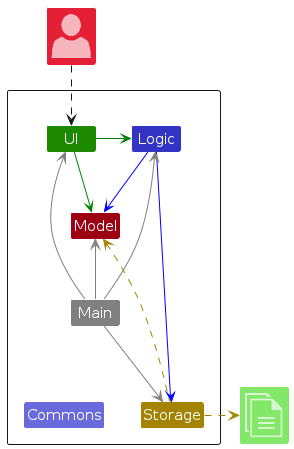
The Architecture Diagram given above explains the high-level design of the App.
Given below is a quick overview of main components and how they interact with each other.
Main components of the architecture
Main (consisting of classes Main and MainApp) is in charge of the app launch and shut down.
- At app launch, it initializes the other components in the correct sequence, and connects them up with each other.
- At shut down, it shuts down the other components and invokes cleanup methods where necessary.
The bulk of the app's work is done by the following four components:
UI: The UI of the App.Logic: The command executor.Model: Holds the data of the App in memory.Storage: Reads data from, and writes data to, the hard disk.
Commons represents a collection of classes used by multiple other components.
How the architecture components interact with each other
The Sequence Diagram below shows how the components interact with each other for the scenario where the user issues the command delete 1.
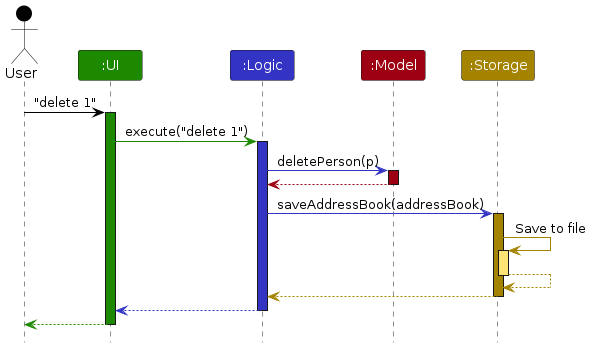
Each of the four main components (also shown in the diagram above),
- defines its API in an
interfacewith the same name as the Component. - implements its functionality using a concrete
{Component Name}Managerclass (which follows the corresponding APIinterfacementioned in the previous point.
For example, the Logic component defines its API in the Logic.java interface and implements its functionality using the LogicManager.java class which follows the Logic interface. Other components interact with a given component through its interface rather than the concrete class (reason: to prevent outside component's being coupled to the implementation of a component), as illustrated in the (partial) class diagram below.
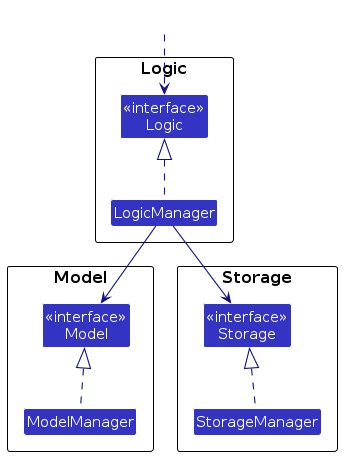
The sections below give more details of each component.
UI component
The API of this component is specified in Ui.java
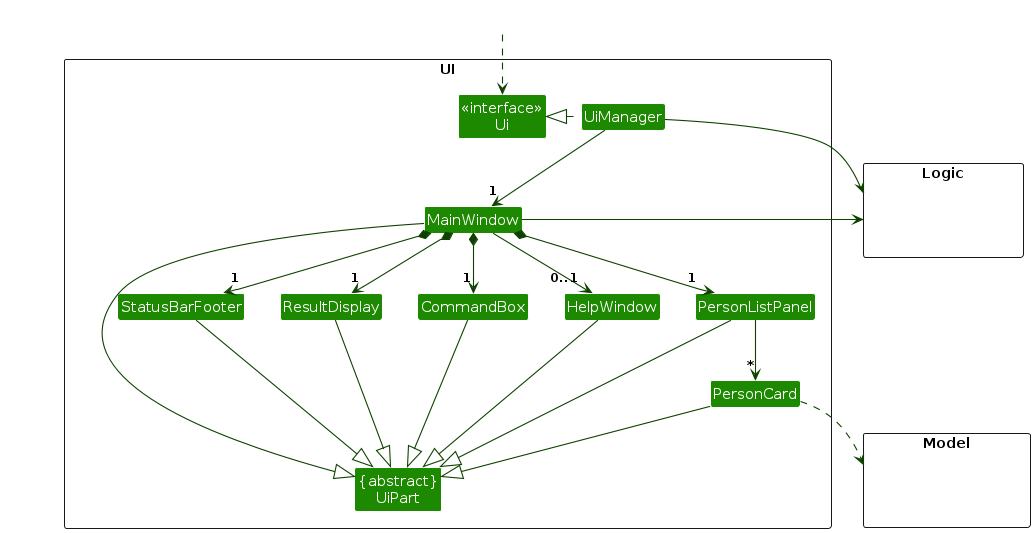
The UI consists of a MainWindow that is made up of parts e.g.CommandBox, ResultDisplay, PersonListPanel, StatusBarFooter etc. All these, including the MainWindow, inherit from the abstract UiPart class which captures the commonalities between classes that represent parts of the visible GUI.
The UI component uses the JavaFx UI framework. The layout of these UI parts are defined in matching .fxml files that are in the src/main/resources/view folder. For example, the layout of the MainWindow is specified in MainWindow.fxml
The UI component,
- executes user commands using the
Logiccomponent. - listens for changes to
Modeldata so that the UI can be updated with the modified data. - keeps a reference to the
Logiccomponent, because theUIrelies on theLogicto execute commands. - depends on some classes in the
Modelcomponent, as it displaysPersonobject residing in theModel.
Logic component
API : Logic.java
Here's a (partial) class diagram of the Logic component:
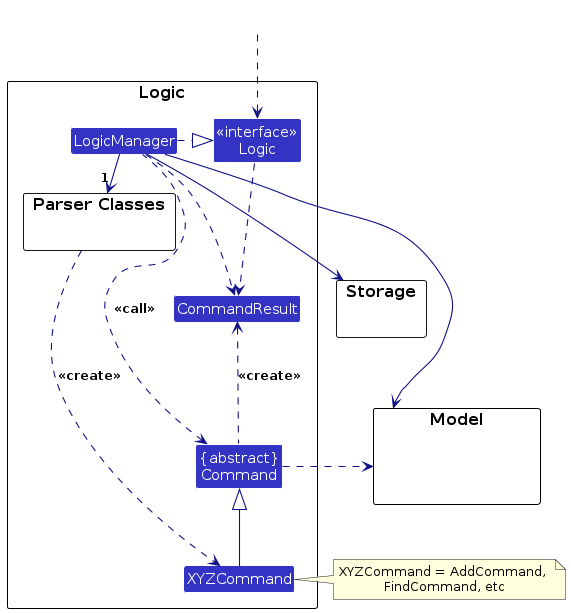
The sequence diagram below illustrates the interactions within the Logic component, taking execute("delete 1") API call as an example.
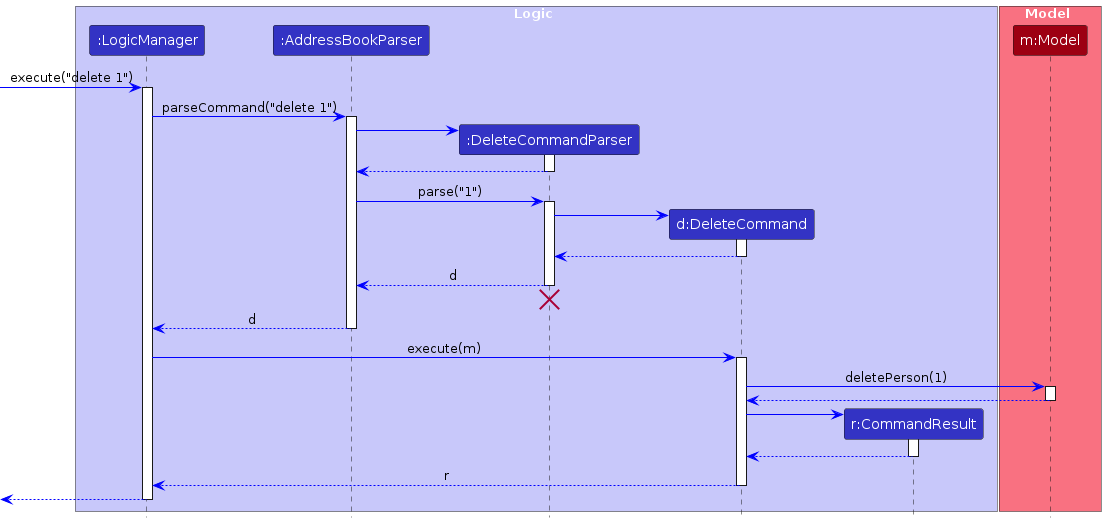
Note: The lifeline for DeleteCommandParser should end at the destroy marker (X) but due to a limitation of PlantUML, the lifeline continues till the end of diagram.
How the Logic component works:
- When
Logicis called upon to execute a command, it is passed to anAddressBookParserobject which in turn creates a parser that matches the command (e.g.,DeleteCommandParser) and uses it to parse the command. - This results in a
Commandobject (more precisely, an object of one of its subclasses e.g.,DeleteCommand) which is executed by theLogicManager. - The command can communicate with the
Modelwhen it is executed (e.g. to delete a person).
Note that although this is shown as a single step in the diagram above (for simplicity), in the code it can take several interactions (between the command object and theModel) to achieve. - The result of the command execution is encapsulated as a
CommandResultobject which is returned back fromLogic.
Here are the other classes in Logic (omitted from the class diagram above) that are used for parsing a user command:
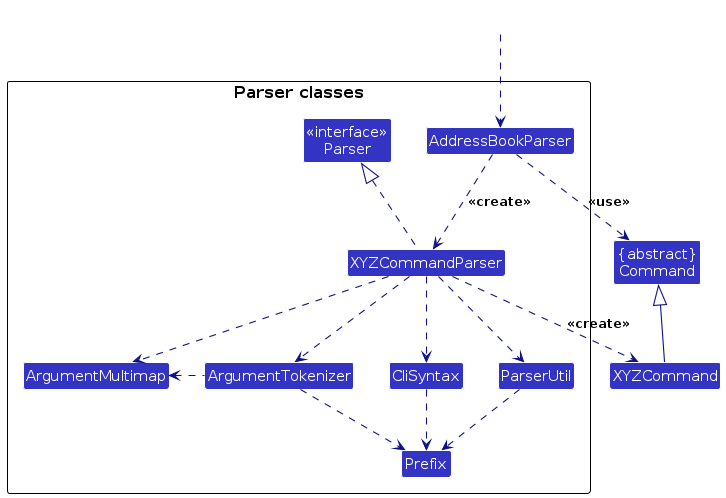
How the parsing works:
- When called upon to parse a user command, the
AddressBookParserclass creates anXYZCommandParser(XYZis a placeholder for the specific command name e.g.,AddCommandParser) which uses the other classes shown above to parse the user command and create aXYZCommandobject (e.g.,AddCommand) which theAddressBookParserreturns back as aCommandobject. - All
XYZCommandParserclasses (e.g.,AddCommandParser,DeleteCommandParser, ...) inherit from theParserinterface so that they can be treated similarly where possible e.g, during testing.
Model component
API : Model.java
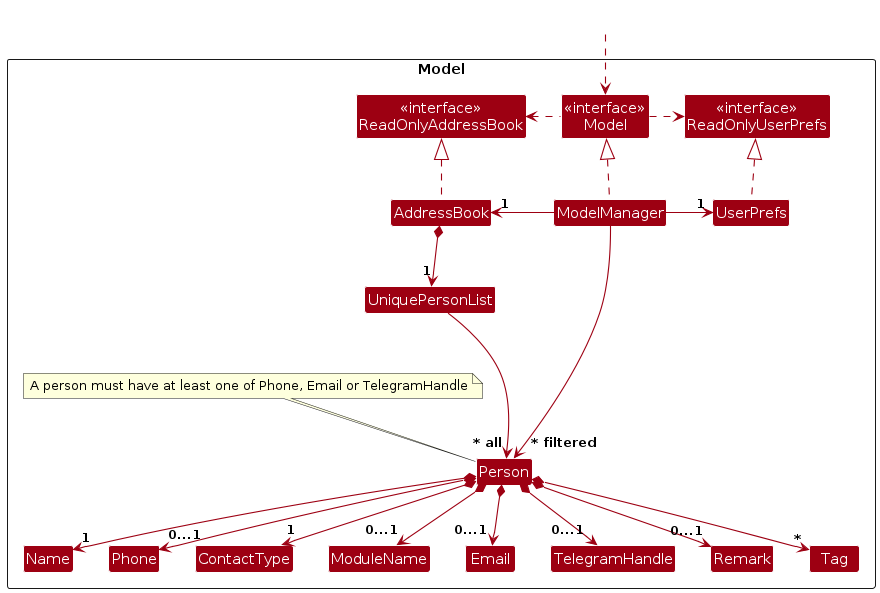
The Model component,
- stores the address book data i.e., all
Personobjects (which are contained in aUniquePersonListobject). - stores the currently 'selected'
Personobjects (e.g., results of a search query) as a separate filtered list which is exposed to outsiders as an unmodifiableObservableList<Person>that can be 'observed' e.g. the UI can be bound to this list so that the UI automatically updates when the data in the list change. - stores a
UserPrefobject that represents the user’s preferences. This is exposed to the outside as aReadOnlyUserPrefobjects. - does not depend on any of the other three components (as the
Modelrepresents data entities of the domain, they should make sense on their own without depending on other components)
Note: An alternative (arguably, a more OOP) model is given below. It has a Tag list in the AddressBook, which Person references. This allows AddressBook to only require one Tag object per unique tag, instead of each Person needing their own Tag objects.
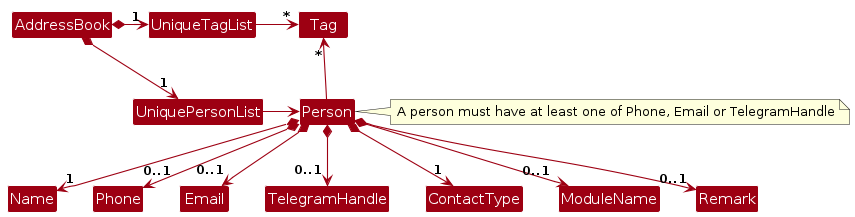
Storage component
API : Storage.java
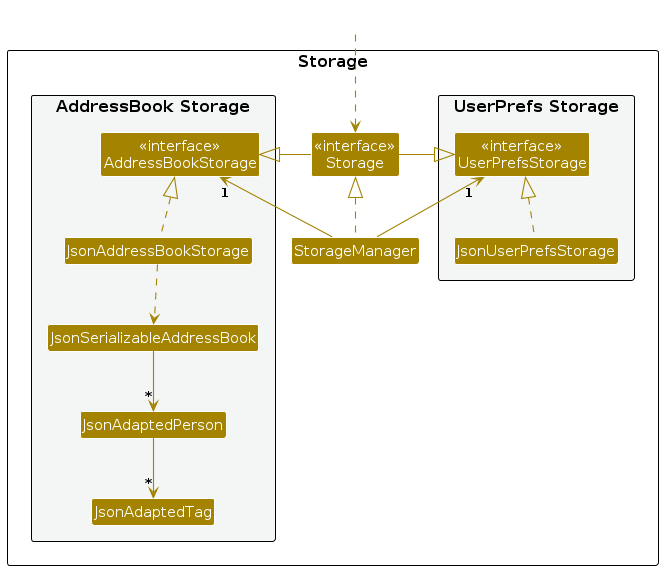
The Storage component,
- can save both address book data and user preference data in JSON format, and read them back into corresponding objects.
- inherits from both
AddressBookStorageandUserPrefStorage, which means it can be treated as either one (if only the functionality of only one is needed). - depends on some classes in the
Modelcomponent (because theStoragecomponent's job is to save/retrieve objects that belong to theModel)
Common classes
Classes used by multiple components are in the seedu.address.commons package.
Implementation
This section describes some noteworthy details on how certain features are implemented.
Add feature
Implementation
The add command allows users to add a new contact to the addressbook with required and optional fields.
The command format is as follows:
add n/NAME ct/CONTACT_TYPE [h/TELEGRAM_HANDLE] [p/PHONE_NUMBER] [e/EMAIL] [m/MODULE] [r/REMARK] [t/TAG]…
- Required fields:
NAME,CONTACT_TYPE, at least one ofTELEGRAM_HANDLE,PHONE_NUMBERorEMAIL - Optional fields:
TELEGRAM_HANDLE,PHONE_NUMBER,EMAIL,MODULE,REMARK,TAG
The command parser identifies each prefix (e.g. n/, ct/, h/) and stores the associated data in a new contact.
The optional fields allow users to include more detailed information, making the contact record customizable.
Key Components and Operations
- Parser
- The
Parsercomponent processes theaddcommand string to extract required and optional fields. - It uses prefixes (
n/,ct/,h/, etc.) to correctly identify each piece of data and verify that required fields (NAME,CONTACT_TYPEand one ofTELEGRAM_HANDLE,PHONE_NUMBER,EMAIL) are present. If any required field is missing, an error is raised, prompting the user to provide the necessary information.
- The
- Logic Manager
- The parsed information is passed to
LogicManager#execute(), which transfers control to theStoragecomponent
- The parsed information is passed to
- Storage
- The information is stored using the
JsonAddressBookStorage#saveAddressBook()method which calls theJsonSerializableAddressBookconstructor, to create an object that can be serialized in JSON format.
- The information is stored using the
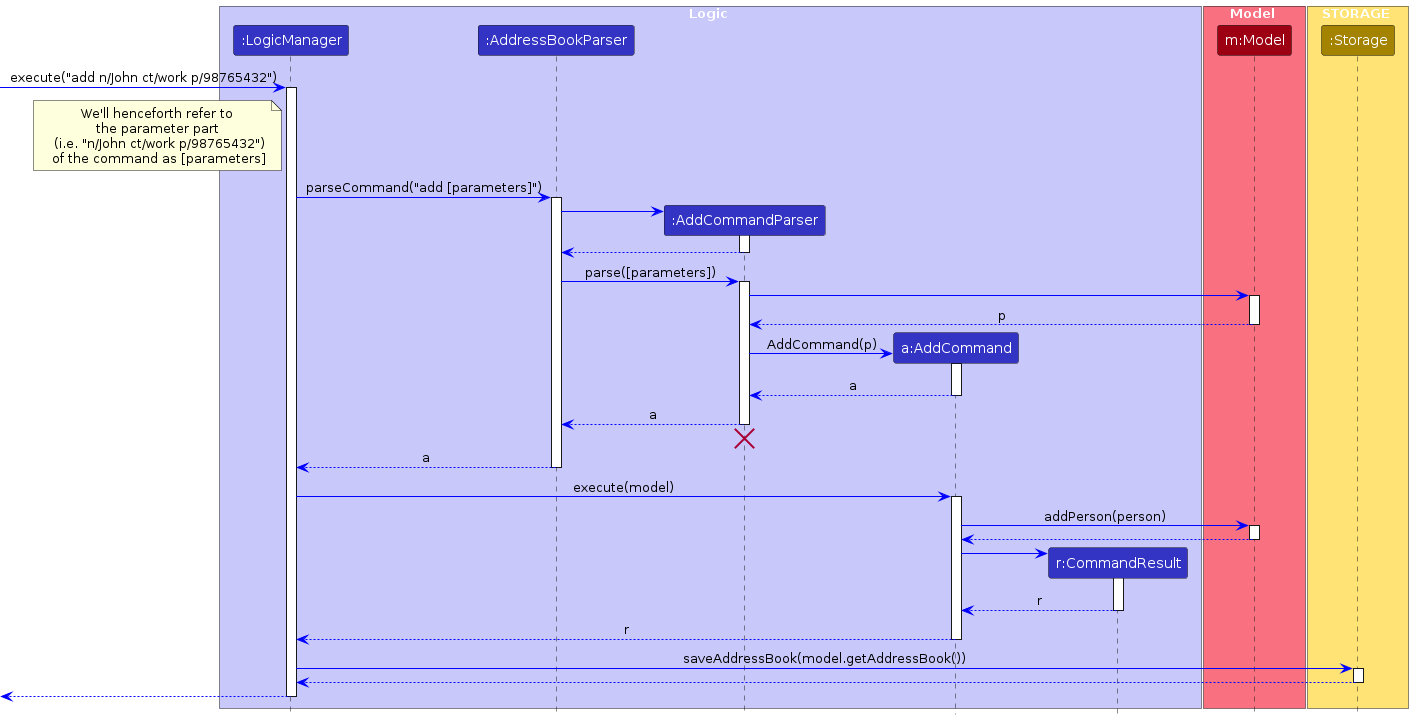
Design Considerations
- Field Flexibility
- Optional fields allow users to store as much or as little information as needed.
- The design enables future expansion if additional fields are required, with only a need of minor adjustments to the parser.
- Error Handling
- Required fields are validated to prevent incomplete records.
- Invalid formats (e.g. incorrectly formatted phone numbers or emails) are checked and validated to maintain data consistency.
Switch Theme feature
Implementation
The switch theme command allows users to change the display to "light" mode or "dark" mode according to their preference. The preferred theme will be stored and displayed every time the user opens the app.
The command format is as follows:
switch THEME
THEMEcan be eitherLIGHTorDARK
Key Components and Operations
- Parser (SwitchThemeCommandParser)
- The
Parsercomponent processes theswitchcommand string to extract the requested theme ('light' or 'dark'), creating a newSwitchThemeCommandwith the specified theme. - If the input format is invalid, a
ParseExceptionis raised with an error message, prompting users to enter a valid input.
- The
- Logic (SwitchThemeCommand)
- After parsing,
SwitchThemeCommand#executecallsThemeController.switchTheme()to apply the new theme. - A message is returned to the user to confirm the theme change.
- After parsing,
- UI (ThemeController)
- The
ThemeControllerclears current stylesheets, applies the specified stylesheet and logs the theme change. - The selected theme is stored via
ThemePreference.setTheme(), which callssaveThemePreference()to update the JSON file.
- The
- Storage (ThemePreference)
ThemePreferenceloads the saved theme fromthemePreference.json, or defaults toLIGHTif none is found.
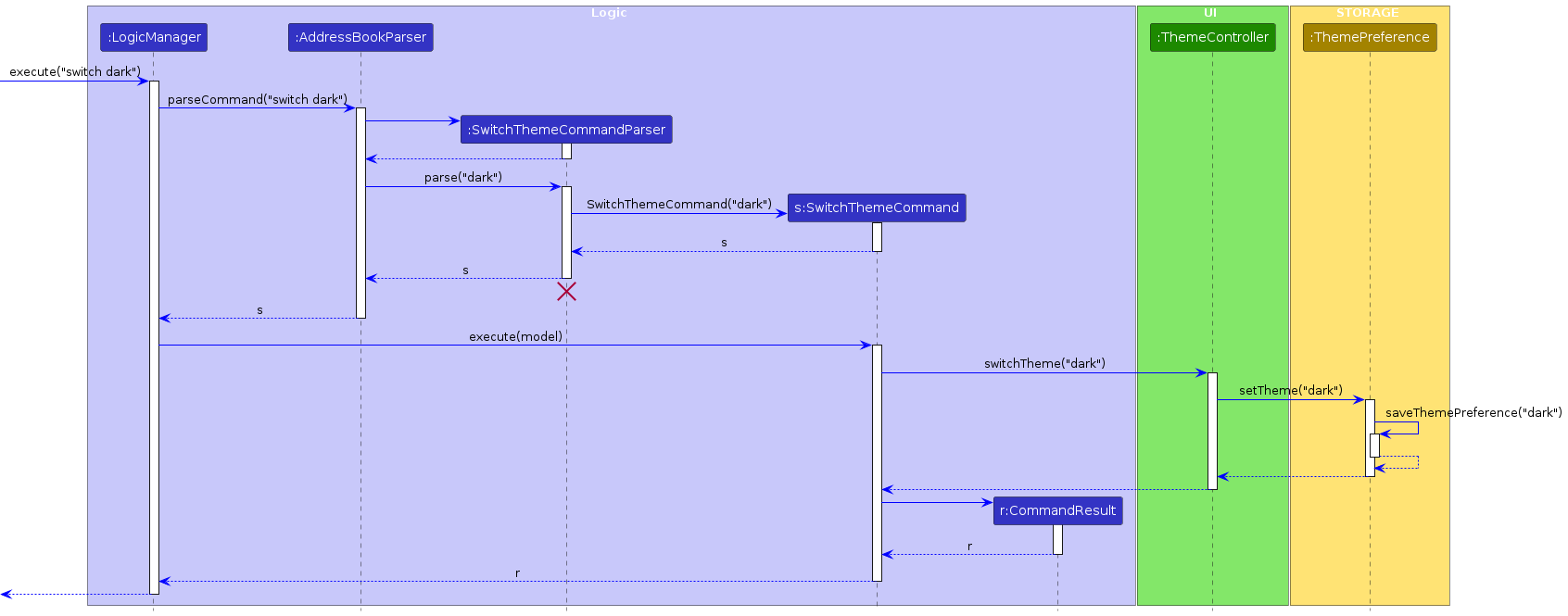
Design Considerations
- User experience
- After executing
SwitchThemeCommand, users receive immediate confirmation of the theme change, providing clarity and an improved experience. - Saving the user's theme preference ensures a consistent experience each time the application is launched, enhancing usability.
- After executing
- Error Handling
- Invalid theme inputs raises clear errors, guiding users on valid options.
ThemePreferencemanages file I/O errors with warnings, defaulting toLIGHTif any issues arise with loading or saving preferences.
Import feature
Implementation
The import command allows users to import multiple contacts from a .csv file. The command allows for convenient distribution and importing of contacts. Contact distributors (e.g. course coordinators) can compile many contacts at a time (e.g. course TAs), with appropriate contact information and distributte them to users.
The command format is as follows:
import
Key Components and Operations
- Converter (CsvToJsonConverter)
- The
Convertercomponent processes the.csvfiles to convert each file into a.jsonfile. It first requests all the fields that compose aPersonclass. It then reads the.csvfile headers for headers that match these fields (case-insensitive). - It will then read the
.csvfile line by line, to parse each line under a valid header into a properly formatted.jsonobject, which is then added to a jsonFile. - It writes the contents of the
.csvfile into a.jsonfile with the same name. - After converting all
.csvfiles, these individual.jsonfiles are put into anArrayListof.jsonfiles and returned - If the input format is invalid, a
ConverterExceptionis raised with an error message.- This can occur in the case that the
.csvis empty, or invalid, or the Import folder is empty or missing
- This can occur in the case that the
- The
- Importer (jsonImporter)
- The importer constructor takes in a
List<File>that should contain the.jsonfiles to be imported. - Upon calling
importAllJsonFiles(), the importer will loop through each.jsonfile in the list, parse them, then convert them toAddressBook.class, and add each.jsonfile to themodel.
- The importer constructor takes in a
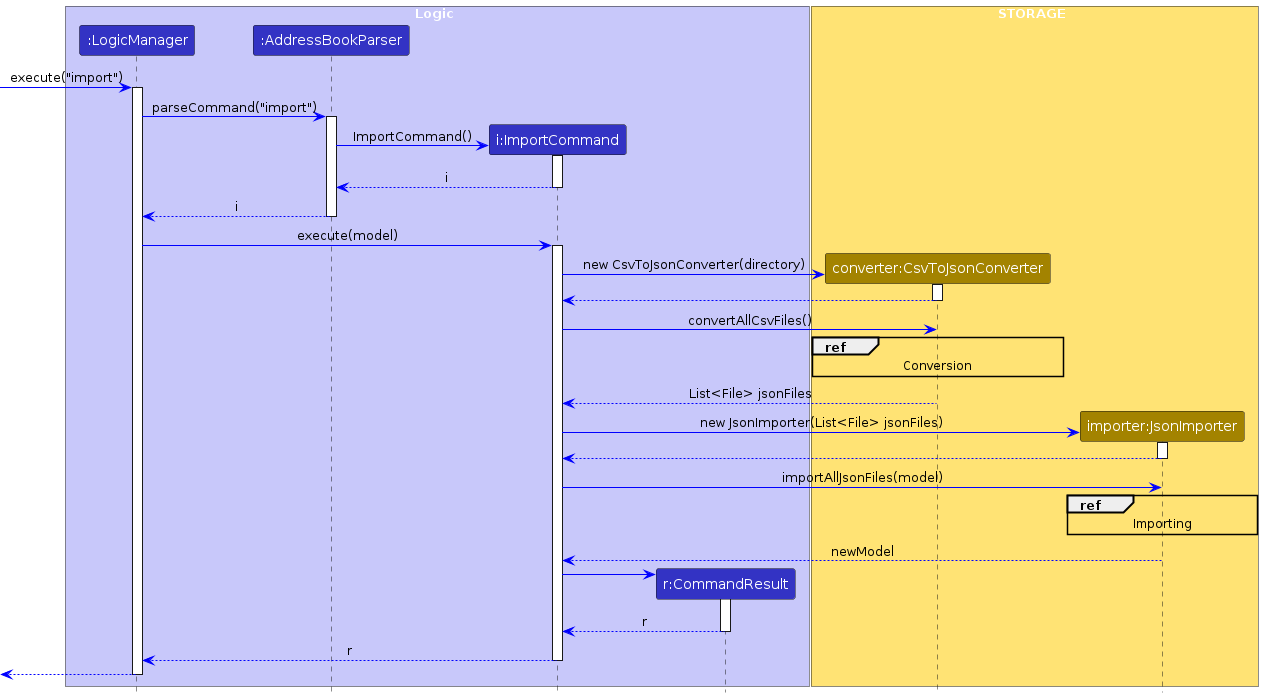

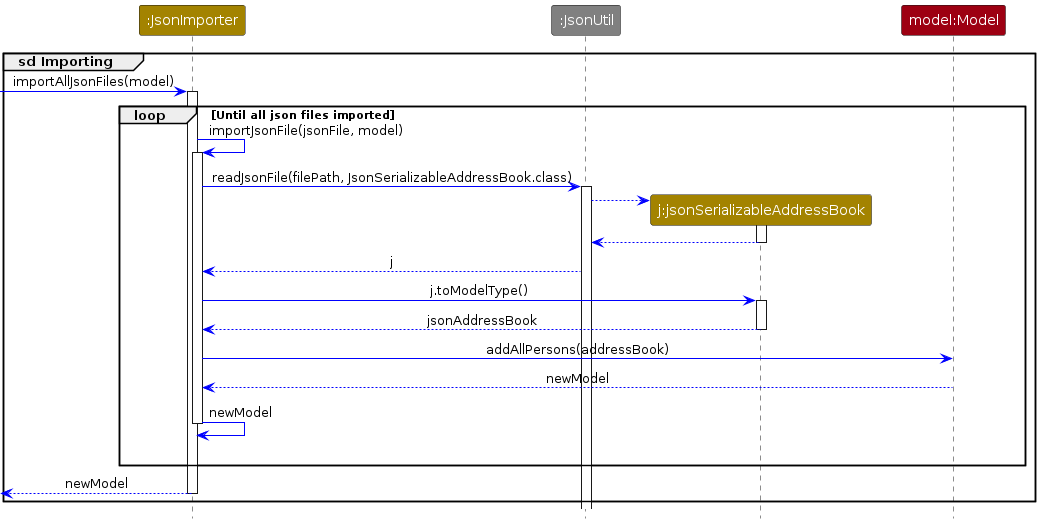
Design Considerations
- Error Handling
- Empty/Invalid contact information should be skipped or left empty, depending on whether the missing/invalid information is compulsory
- Non-compulsory fields such as
phone,email, andtelegramHandlerequire at least one entry, the rest can be left empty - Upon encountering empty/invalid compulsory fields, such as
nameorcontactType, these entries will be skipped by theConverter
- Non-compulsory fields such as
- Missing Import folder should be re-initialised everytime the app is restarted
- Empty Import folder will result in an error being thrown
- Empty/Invalid contact information should be skipped or left empty, depending on whether the missing/invalid information is compulsory
Documentation, logging, testing, configuration, dev-ops
Appendix: Requirements
Product scope
Target user profile:
- National University of Singapore (NUS) student who
- meets people from many different places (e.g. different classes, CCAs, student accommodation, etc.)
- has a need to manage a significant number of contacts
- prefers desktop apps over other types
- can type fast
- prefers typing to mouse interactions
- is reasonably comfortable using CLI apps
Value proposition: University students meet people from many different places (e.g. different classes, CCAs, student accommodation, etc). As such, they often have too many contacts that are hard to keep track of. Thus, we hope to make it easier to categorise and find contacts when they need them.
User stories
Priorities: High (must have) - * * *, Medium (nice to have) - * *, Low (unlikely to have) - *
| Priority | As a … | I want to … | So that I can… |
|---|---|---|---|
* * * | new user | easily access usage instructions | refer to instructions when I forget how to use the App |
* * * | student | add new contacts with their details (eg. name, telegram handle, contact type, module) | keep track of my university contacts in the app |
* * * | student | delete a contact | remove entries that I no longer need for university |
* * * | student | find a person by name, telegram handle or tag | locate details of persons without having to go through the entire list |
* * * | student | edit contact details (e.g. phone number, email) | so that I can keep the information of my university contacts up to date |
* * | student | add a new contact with multiple tags (e.g., CCA, classmate) | categorise them based on different associations |
* * | student | categorise contacts into different contact types (eg. work, personal) | organise people according to my needs |
* * | student | be able to filter my contacts based off different contact types | find my contacts faster |
* * | student | tag contacts with multiple categories | find them easily in different contexts |
* * | student | import contacts from csv files | quickly add a large number of contacts without entering them manually |
* | student | receive reminders to reach out to contacts I haven’t communicated with in a while | maintain my connections |
Use cases
(For all use cases below, the System is UniLink and the Actor is the user, unless specified otherwise)
Use case: UC001 - Add a new contact
MSS
User requests to add a new contact
User enters the required contact details
UniLink validates the entered details
UniLink adds the new contact
UniLink displays the updated contact list
Use case ends.
Extensions
3a. The entered data is invalid
3a1. UniLink shows an error message indicating fields that could be incorrect.
3a2. User re-enters the new data
Steps 3a1-3a2 are repeated until the data entered is correct.
Use case resumes from step 4.
3b. User enters a duplicate contact.
3b1. UniLink shows an error message indicating the contact already exists.
Use case ends.
Use case: UC002 - Delete a person
MSS
User requests to list persons
UniLink shows a list of persons
User requests to delete a specific person in the list
UniLink deletes the specified person from the list
Use case ends.
Extensions
2a. The list is empty.
Use case ends.
3a. The given index is invalid.
3a1. UniLink shows an error message indicating the index is invalid.
Use case resumes at step 2.
Use case: UC003 - Edit a contact
MSS
User requests to list persons
UniLink shows a list of persons
User requests to edit a specific person in the list
User enters the new details for the contact to be updated
UniLink updates the contact
UniLink displays the updated contact list
Use case ends.
Extensions
2a. The list is empty.
Use case ends.
3a. The given index is invalid.
3a1. UniLink shows an error message indicating the index is invalid.
Use case resumes at step 2.
4a. The entered data is invalid
- 4a1. UniLink shows an error message indicating fields that could be invalid.
- 4a2. User re-enters the new data
Steps 4a1-4a2 are repeated until the data entered is correct.
Use case resumes from step 5.
4b. The edited contact results in a duplicate
- 4b1. UniLink shows an error message indicating that a duplicate contact already exists.
Use case ends.
Use case: UC004 - View contact list
MSS
User requests to view the list of persons
UniLink shows the full list of persons with basic contact details.
Use case ends.
Extensions
2a. The list is empty.
Use case ends.
Use case: UC005 - Switch Theme
MSS
User requests to switch theme
UniLink changes the theme to the specified option (e.g., light or dark mode)
Use case ends.
Extensions
1a. The given theme is invalid.
1a1. UniLink shows an error message indicating that the theme is invalid.
Use case resumes at step 1.
Use case: UC006 - Find contacts by name
MSS
User requests to find contacts by name
User enters a keyword representing part or all of a contact’s name
UniLink shows a list of persons with names containing the keyword
Use case ends.
Extensions
2a. The entered data is invalid
2a1. UniLink shows an error message
2a2. User re-enters a new keyword
Steps 2a1-2a2 are repeated until the data entered is correct.
Use case resumes from step 3.
Use case ends.
Use case: UC007 - Filter contacts by contact type
MSS
User requests to filter contacts by contact type
User specifies the contact type they want to filter by
UniLink shows a list of contacts that match the specified contact type
Use case ends.
Extensions
2a. The specified contact type is invalid
2a1. UniLink shows an error message indicating the contact type is invalid
Use case resumes from step 1.
3a. No contacts match the specified contact type
Use case ends.
Use case: UC008 - Import contacts from .csv file
MSS
- User adds one or more .csv file(s) to Import folder
- User requests to import contacts from .csv file(s)
- UniLink imports contacts
Extensions
1a. There is no Import folder
1a1. UniLink shows error message
1a2. User restarts program to re-initialise Import folder
Use case resumes from step 1
1b. The .csv file is empty
1b1. UniLink shows error message
1b2. User attempts to import another .csv file
Use case resumes from step 1
3a. One (or more) of the contacts are invalid (Do not have valid contact info/ missing name/ missing contact type)
3a1. UniLink skips over invalid contacts
Use case resumes from step 3
3b. There are duplicate contacts/ contacts in .csv file already exist in addressbook
3b1. UniLink skips over duplicate contacts
Use case resumes from step 3
Non-Functional Requirements
- Should be able to hold up to 1000 persons without a noticeable sluggishness in performance for typical usage. (Efficiency and performance)
- A user with above average typing speed for regular English text (i.e. not code, not system admin commands) should be able to accomplish most of the tasks faster using commands than using the mouse. (Accessibility)
- The system should work on common desktop operating systems, including Windows, macOS, and Linux. (Environment)
- The system must include comprehensive user and developer documentation to support easy onboarding for both end-users and future developers. (Documentation)
- The system should be modular and follow an OOP (Object-Oriented Programming) approach, allowing for easy feature extensions or modifications. (maintainability)
- The system’s user interface should be intuitive and require no more than 10 minutes of learning for a new user. (UX)
- The system should undergo regular code reviews to maintain high code quality. (Quality)
{More to be added}
Glossary
- Mainstream OS: Windows, Linux, Unix, MacOS
- Private contact detail: A contact detail that is not meant to be shared with others
- Architecture Diagram: A visual representation of the system's structure, showing components and their relationships.
- JSON: JavaScript Object Notation, / A lightweight data-interchange format used to represent structured data, often in key-value pairs.
Appendix: Instructions for manual testing
Given below are instructions to test the app manually.
Note: These instructions only provide a starting point for testers to work on; testers are expected to do more exploratory testing.
Launch and shutdown
Initial launch
Download the jar file and copy into an empty folder
Double-click the jar file Expected: Shows the GUI with a set of sample contacts. The window size may not be optimum.
Saving window preferences
Resize the window to an optimum size. Move the window to a different location. Close the window.
Re-launch the app by double-clicking the jar file.
Expected: The most recent window size and location is retained.
Saving theme preferences
Enter the command
switch lightorswitch darkto set the theme of the app. Close the window.Re-launch the app by double-clicking the jar file.
Expected: The most recent theme is retained.
Adding a person
Adding a person with minimum fields (name, contact type, telegram handle)
Test case:
add n/Nicole Lee ct/work h/@nicole_lee
Expected: New contact added to the list with the details provided. Details of the added contact are shown in the status message.Test case:
add n/Nicole 333 ct/work h/@nicole_lee
Expected: No person added. Error details displayed in the status message.Other incorrect add commands to try:
add,add n/Nicole Lee,add Nicole Lee,...
Expected: Similar to previous.
Adding a person with all fields (name, contact type, telegram handle, phone number, email, module, remark, tags)
Test case:
add n/Nicole Lee ct/work h/@nicole_lee p/98765432 e/nicolelee@example.com m/CS2103T r/likes coding t/friend
Expected: New contact added to the list with the details provided. Details of the added contact are shown in the status message.Test case:
add n/Nicole Lee ct/work h/@nicole_lee p/98765432 e/nicolelee@example.com m/CS2103T r/likes coding t/friend t/colleague t/student
Expected: New contact added to the list with the details provided. Details of the added contact are shown in the status message.Test case:
add Nicole Lee work @nicole_lee 98765432 nicole@example.com CS2103T likes coding friendExpected: No person added. Error details displayed in the status message.
Editing a person's contact details
Editing a person's telegram handle from an existing contact
Prerequisites: List all persons using the
listcommand. Multiple persons in the list.Test case:
edit 1 h/@ashley_
Expected: Telegram handle of first contact updated to@ashley_. Details of the edited contact are shown in the status message.Test case:
edit 0 h/@ashley_
Expected: No person is edited. Error details shown in the status message.Other incorrect edit commands to try:
edit h/@ashley_,edit 1 @ashley_,edit x @ashley_,...(where x is larger than the list size)
Expected: Similar to previous.
Editing multiple fields for an existing contact (e.g. email, telegram handle)
Prerequisites: List all persons using the
listcommand. Multiple persons in the list.Test case:
edit 1 e/ashley@example.com h/@ashley_
Expected: Email and telegram handle of first contact is updated toashley@example.comand@ashley_respectively. Details of the edited contact are shown in the status message.Test case
edit 0 e/ashley@example.com h/@ashley_
Expected: No person is edited. Error details shown in the status message.Other incorrect edit commands to try:
edit e/ashley@example.com h/@ashley_,edit 1 e/ashley@example.com @ashley_,edit e/ashley@example.com h/@ashley_,...
Expected: Similar to previous.
Deleting a person
Deleting a person while all persons are being shown
Prerequisites: List all persons using the
listcommand. Multiple persons in the list.Test case:
delete 1
Expected: First contact is deleted from the list. Details of the deleted contact are shown in the status message.Test case:
delete 0
Expected: No person is deleted. Error details shown in the status message.Other incorrect delete commands to try:
delete,delete x,...(where x is larger than the list size)
Expected: Similar to previous.
Deleting a person when the list is empty
Prerequisite: Ensure that there are no contacts in the app.
Test case:
delete 1
Expected: No person is deleted. Error details shown in the status message. Status bar remains the same.Other incorrect delete commands to try:
delete,delete x,...(where x can be any number)
Expected: Similar to previous.
Saving data
Dealing with missing data file
Navigate to
./data/addressbook.jsonand delete theaddressbook.jsonfile.Launch the app by double-clicking the jar file.
Expected: The default list of contacts is loaded.
Dealing with corrupted data file
Navigate to
./data/addressbook.json. Right click theaddressbook.jsonfile and open in TextEdit.Delete all the contents of the file and type some symbols (e.g.
&*$@).Launch the app by double-clicking the jar file.
Expected: The app loads with no contacts.
Appendix: Effort
This project required substantial effort due to the complexity of expanding beyond the initial structure of AddressBook Level 3 (AB3). The following describes the challenges, difficulty level, and effort involved, as well as achievements attained through enhancements and additional features.
Difficulty Level and Challenges
- Additional Fields: Our project manages additional fields such as Telegram handle, module, and contact type. Integrating these fields required modifying both data structures and UI components, as well as adapting backend logic to manage and validate these new attributes.
- Enhanced Search Functionality: We implemented additional search functionalities, allowing users to find contacts by tags and Telegram handles, in addition to names. This required integration of the find command with additional fields.
- UI Enhancements: Significant effort went into redesigning the user interface to make it aesthetically pleasing. In addition to improving layout and visual styling, we introduced both light and dark modes, ensuring each element was clearly visible in both themes.
Effort
- Custom Implementation and Adaptation The majority of the codebase was custom-developed to meet the specific needs of our project, with very limited reuse of existing libraries or tools beyond those provided in AB3. For example, the additional fields, search functionality, and UI customization were built from scratch, significantly increasing the project’s scope and difficulty level.
Achievement
- Our team successfully extended the basic functionality of AB3, transforming it into a more versatile and feature-rich application. The enhanced search capabilities and the addition of new fields significantly improved the usability of the application, allowing for more efficient contact management. The aesthetically refined UI, with support for both light and dark modes, further elevated the user experience and set our project apart from AB3.
In summary, this project required considerable effort due to the added functionality, custom UI work, and enhanced search features. The limited reuse of existing libraries meant most of the code had to be written and adapted by our team, adding to the overall effort invested.
Appendix: Planned Enhancements
Team Size: 5
- Prevent duplicate entries when using the
editcommand:
- Current Issue: When using the edit command, users can edit contact details such that two contacts can have the same Telegram handle, phone number and/or email.
- Example: When users do the following commands in order, both contacts will have the same Telegram handle.
add n/Amy One ct/personal t/@amyoneadd n/Amy Two ct/personal t/@amytwoedit 2 t/@amyone
- Proposed Change: Ensure that duplicate entries cannot be added if it already exists in the address book.
- Long inputs make it hard to read certain contact details
- Current Issue: When users type in fields with long character lengths, some contact details may be truncated in the display panel, making it hard for users to view.
- Example: The command
edit r/with 200 characters will show truncated text up to window size - Proposed Change: Introduce horizontal scrolling within the contact panel, allowing users to scroll to view all contact details.
- Prevent duplicate fields with case insensitivity
- Current Issue: It is possible for two different contacts to have the same email address or telegram handle if the fields are typed in different cases. This leads to duplicate entries.
- Example: The following commands will not lead to any error despite the two contacts having the same email address (in different cases)
add n/Amy ct/work e/amy123@example.comadd n/Bob ct/work e/AMY123@EXAMPLE.COM
- Proposed Change: Introduce case-insensitive validation when contacts are added or edited. If a duplicate email or telegram handle is detected, the action will be prevented with an accompanying error message.
- Add labels for each field for better readability
- Current Issue: When fields are left blank, the space where the data is supposed to be will be empty. It may be hard to differentiate certain fields as well, such as a phone number and a remark with a string of numbers.
- Example: This is how the contact is displayed when the following command is entered:
add n/Amy ct/work p/87654321 r/12345
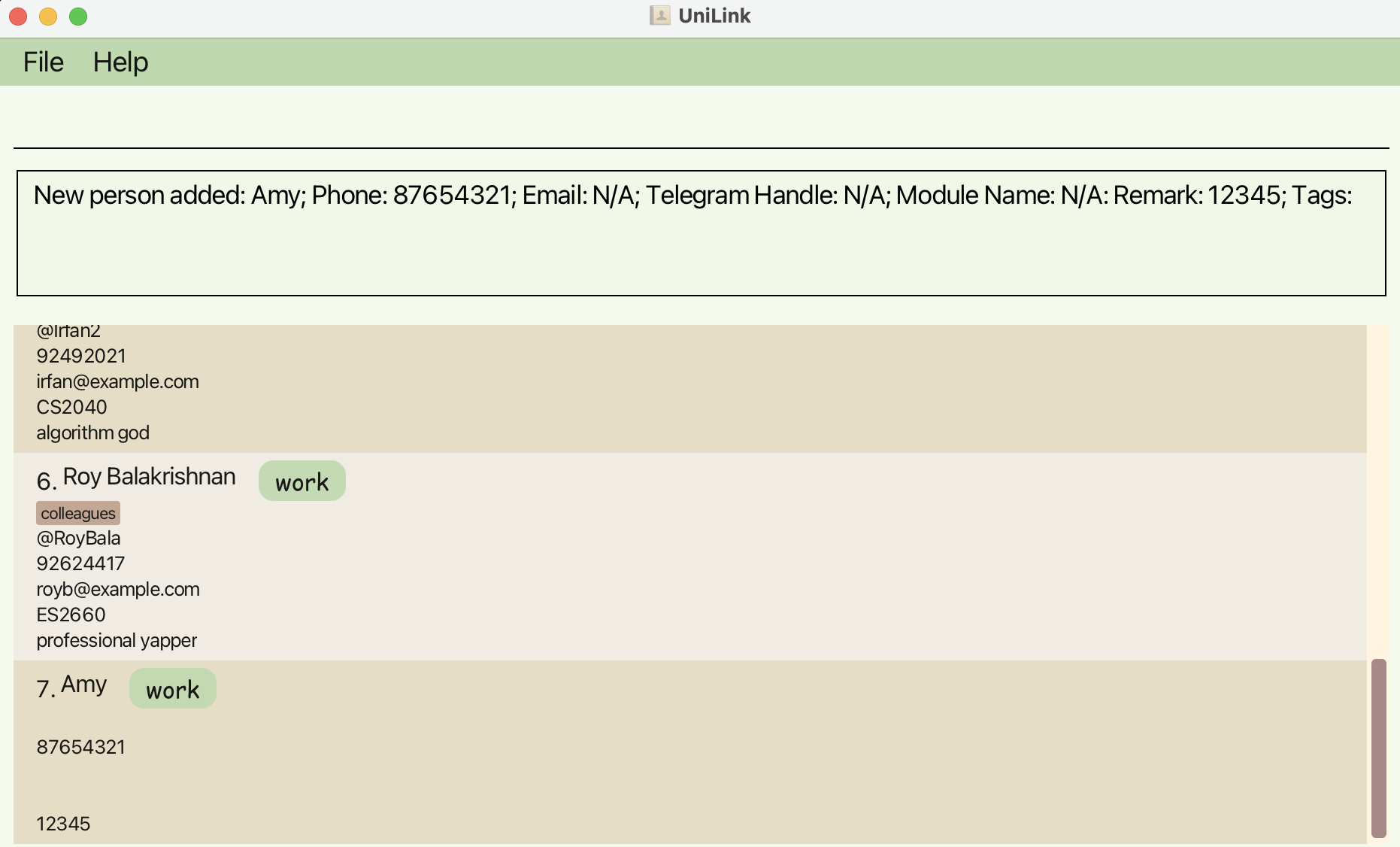
- Proposed Change: Add labels next to each field in the contact, so that contact fields are clear and empty fields are made obvious. This will help to improve readability and reduce confusion.
- Change background colour of UI from white to theme colour
- Current Issue: For the current UI, when there are only a few contacts (contacts do not fill the screen), the background of the contact list is shown in white. This can be especially disconcerting for the 'dark' mode, as it looks very bright in contrast to the dark theme.
- Example:
find alexreturns only 1 person when using the default addressbook.json, resulting in a white background in the contact list. - Proposed Change: Change the contact list background to match the background colour of the app.
- Allow for deletion of optional fields
- Current Issue: The only way to remove optional fields of a contact currently is to delete the entire contact and re-add the contact with all the fields except the one being deleted. There is no way of simply deleting an optional field.
- Example: A user wants to remove the remark field from a contact named John Doe who has the details:
ct/Work n/John Doe p/98765432 e/johndoe@example.com r/Met at conference. Currently, the only way to remove the remark field is to delete the entire contact and re-add it without the remark field. - Proposed Change: Allow for deletion of optional fields of a contact using the
editcommand (e.g.edit 1 r/can delete the remark of the contact)
- Provide feedback for skipped contacts during import
- Current Issue: Currently, when the import function encounters any invalid contacts, it skips over these unimported contacts without providing feedback. This leaves users unaware of which contacts were not imported and why they were skipped. Additionally, there is a related issue where if a contact in an initial
.csvfile has only 4 fields filled in and is successfully imported, but a later.csvfile contains the same contact with more fields (e.g., 6 fields), the import function skips the contact as a duplicate without notifying the user. - Example:
- If a contact in the
.csvfile is missing thecontactTypeor if thecontactTypeis invalid, the import function will skip over that contact without any notifications or reasons provided. - If a contact such as
John Doeis imported from the first.csvfile with 4 fields filled (ct/Work n/John Doe p/12345678 e/johndoe@example.com) and a subsequent.csv filehasJohn Doewith 6 fields filled, the import function will skip it as a duplicate without any indication or feedback.
- If a contact in the
- Proposed Change: Enhance the import function to provide detailed feedback for skipped contacts. This feedback should specify which contacts could not be imported and include the reasons for each case. This includes indicating when a contact is skipped due to being a duplicate, even if it contains additional or different information compared to a previously imported contact.
- Make error messages more specific and standardised
- Current Issue: For most errors in formatting, the app shows a generic error message: Invalid command format! This may be hard for users to find out exactly what is wrong with their format.
- Example: When a user enters the command
add n/Amy ct/work t/colleague, the following error message is displayed.
Invalid command format!
add: Adds a person to the address book.
Parameters: n/NAME ct/CONTACT TYPE [h/TELEGRAM HANDLE] [p/PHONE] [e/EMAIL] [m/MODULE NAME] [r/REMARK] [t/TAG]...
Example: add ct/work n/John Doe h/@johndoe m/CS1101S p/98765432 e/johnd@example.com r/likes to eat chocolate t/friends t/owesMoney
Note: At least one field out of phone, email and telegram handle must be provided
This response is both lengthy and lacks specific guidance. Users may have difficulty identifying the exact issue, such as the missing contact field (i.e.telegram handle, phone or email) requirement. - Proposed Change: Introduce more specific error messages for different command format errors.
- Allow special characters in names
- Current Issue: UniLink's current system may not fully recognize or handle names with special characters, potentially limiting the accurate representation of names that use hyphens, cultural identifiers, or symbols.
- Example: Users may need to input names like "Aubree-Rose," "Aishah d/o Rahman," or names with unique characters such as "John Smith!" but encounter limitations or rejections.
- Proposed Change: Enhance the
addandeditcommands to accommodate names with special characters, including hyphens, cultural identifiers (e.g., "d/o," "s/o"), and symbols. This update will allow users to input and maintain detailed and accurate records, ensuring all details are captured precisely.
- Change
findtofindnamefor clarity
- Current Issue: The
findcommand may cause confusion, as it only searches by names. This can be unclear because there are also separatefindteleandfindtagcommands that search for Telegram handles and tags respectively. - Example:
find alex, this find command for names is inconsistent compared to findtele and findtag. - Proposed Change: Change the name of the
findcommand tofindnameto standardise with the other find commands.